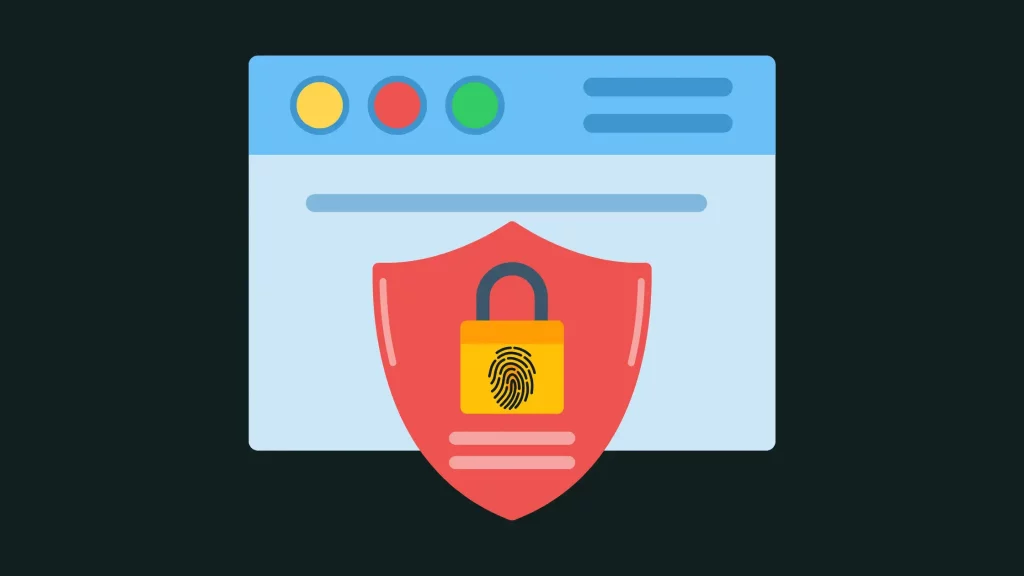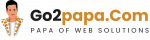Website security is of paramount importance. With cyber threats on the rise, it is crucial to ensure that your website is secure and protected from malicious attacks. WordPress, being one of the most popular content management systems (CMS) in the world, offers a range of features and plugins that can help you create a secure website. In this comprehensive guide, we will explore the various steps and best practices to create a secure website with WordPress.
1. Choosing a Reliable Web Hosting Provider
When creating a secure website with WordPress, it is essential to start with a reliable web hosting provider.
Look for a hosting company that prioritizes security, offers robust infrastructure, and has a track record of excellent performance.
A reliable web hosting provider will have measures in place to protect your website from various security threats.
2. Keeping WordPress Core and Plugins Updated
One of the most critical aspects of website security is keeping your WordPress core and plugins up to date.
Developers regularly release updates that address security vulnerabilities and improve the overall performance of the software.
By staying up to date, you ensure that your website is protected against the latest threats.
3. Using Strong and Unique Passwords
Passwords play a vital role in website security.
Always use strong and unique passwords for your WordPress admin area, hosting account, and any other login credentials associated with your website.
A strong password consists of a combination of upper and lowercase letters, numbers, and special characters.
Avoid using common passwords or reusing passwords across multiple platforms.
4. Implementing Two-Factor Authentication
Adding an extra layer of security to your WordPress website is crucial.
Two-factor authentication (2FA) provides an additional verification step during the login process.
This method typically involves entering a password and a unique, time-sensitive code generated by a mobile app or sent via SMS.
By implementing 2FA, you significantly enhance the security of your website.
5. Securing Your WordPress Admin Area
The WordPress admin area is a prime target for hackers. To secure it, consider the following measures:
- Rename the default login URL to a custom one to make it harder for attackers to find.
- Limit the number of login attempts to prevent brute force attacks.
- Enable IP whitelisting to restrict access to the admin area to specific IP addresses.
- Use a strong username and avoid using “admin” as the username.
6. Using SSL/TLS Encryption
SSL/TLS encryption is crucial for securing data transmitted between your website and its visitors.
It ensures that information such as login credentials, personal details, and payment information is encrypted and protected from interception.
Obtain an SSL certificate from a trusted certificate authority and configure your website to use HTTPS.
7. Limiting Login Attempts
Brute force attacks involve automated scripts trying various combinations of usernames and passwords until they find the correct one.
By limiting the number of login attempts, you can effectively mitigate these attacks.
Consider using a security plugin that offers this feature or implement it manually through your hosting provider.
8. Securing Your Database
The WordPress database contains valuable information about your website. To secure it, consider the following:
- Change the default database table prefix to a unique one.
- Regularly backup your database.
- Restrict access to the database by allowing only authorized users.
- Remove unnecessary database users and privileges.
9. Protecting Your File Permissions
File permissions dictate who can read, write, or execute files on your website.
Setting appropriate file permissions is crucial for preventing unauthorized access and modifications.
For most files and directories, a permission of 644 is recommended, while directories should have a permission of 755.
Certain files and directories may require stricter permissions for security purposes.
10. Disabling File Editing
By default, WordPress allows administrators to edit theme and plugin files from the admin area.
Disabling this feature adds an extra layer of security.
To disable file editing, add the following line of code to your website’s wp-config.php file:
define('DISALLOW_FILE_EDIT', true);
13. Using Security Plugins
WordPress offers a wide range of security plugins that can help fortify your website’s defenses.
Some popular security plugins include Sucuri Security, Wordfence Security, and iThemes Security.
These plugins offer features such as malware scanning, firewall protection, login security, and more.
Research and choose a security plugin that best fits your website’s needs and install it to add an extra layer of protection.
14. Monitoring and Logging
Monitoring your website’s activity and keeping detailed logs can help you identify potential security threats and suspicious activities.
Use a monitoring tool or a security plugin that provides logging functionality.
Regularly review the logs to spot any anomalies and take appropriate actions to address them promptly.
15. Performing Security Scans
Regular security scans are essential to detect vulnerabilities or malware on your website.
Use reputable security plugins or online scanning tools to perform comprehensive scans.
These scans will identify any security issues and provide recommendations on how to fix them.
16. Protecting Against Brute Force Attacks
Brute force attacks are common methods used by hackers to gain unauthorized access to websites.
Implementing measures to protect against these attacks is crucial.
Some effective strategies include:
- Enforcing strong password policies for all user accounts.
- Implementing rate-limiting to restrict the number of login attempts.
- Using a CAPTCHA system to differentiate between humans and bots.
17. Securing Your WordPress Theme
Your WordPress theme plays a significant role in your website’s security.
Ensure that you choose a reputable theme from a trusted source.
Regularly update your theme to the latest version, as updates often include security patches.
Additionally, delete any unused themes from your website to reduce the potential attack surface.
18. Securing Your WordPress Plugins
Similar to themes, plugins can also pose security risks if not properly managed. Follow these best practices to secure your WordPress plugins:
- Only install plugins from trusted sources.
- Regularly update your plugins to ensure you have the latest security patches.
- Remove any unused or outdated plugins from your website.
- Disable plugin features that you don’t need to minimize potential vulnerabilities.
19. Protecting Against Cross-Site Scripting (XSS) Attacks
Cross-Site Scripting (XSS) attacks occur when malicious code is injected into web pages viewed by users.
To protect your website against XSS attacks, consider the following measures:
- Sanitize and validate user inputs to prevent the execution of malicious scripts.
- Implement output escaping to render user-generated content safely.
- Use security plugins that offer XSS protection features.
20. Protecting Against SQL Injection Attacks
SQL Injection attacks exploit vulnerabilities in web applications that use SQL databases.
To protect your WordPress website from SQL Injection attacks, follow these guidelines:
- Use parameterized queries or prepared statements to prevent direct user input in SQL queries.
- Regularly update your WordPress core, themes, and plugins to patch any known vulnerabilities.
- Employ a web application firewall (WAF) that provides protection against SQL Injection attacks.
21. Securing Your File Uploads
File upload functionality can be a potential entry point for attackers.
Implement the following security measures to protect against malicious file uploads:
- Set strict file upload permissions to prevent execution of harmful scripts.
- Use file type validation to ensure that only safe file types are allowed.
- Scan uploaded files for malware using security plugins or online scanning services.
22. Hiding WordPress Version and Plugin Information
Displaying the WordPress version and plugin information can make your website an easier target for attackers.
To hide this information, add the following code to your website’s functions.php file:
function remove_version_info() {
return '';
}
add_filter('the_generator', 'remove_version_info');
23. Preventing Hotlinking
Hotlinking occurs when other websites directly link to images or files on your website, consuming your server’s resources.
To prevent hotlinking, add the following code to your website’s .htaccess file:
RewriteEngine on
RewriteCond %{HTTP_REFERER} !^$
RewriteCond %{HTTP_REFERER} !^http(s)?://(www\.)?yourwebsite.com [NC]
RewriteRule \.(jpg|jpeg|png|gif|svg)$ - [NC,F,L]
24. Using a Content Delivery Network (CDN)
A Content Delivery Network (CDN) can significantly improve your website’s security and performance.
It distributes your website’s static content across multiple servers worldwide, reducing the load on your origin server and mitigating DDoS attacks.
Consider using a reputable CDN service to enhance your website’s security and speed.
25. Regularly Monitoring and Auditing Your Website
Maintaining a secure website is an ongoing process.
Regularly monitor and audit your website for security vulnerabilities.
Stay informed about the latest security practices and emerging threats.
Conduct security audits, perform penetration testing, and stay proactive in keeping your website secure.
Frequently Asked Questions (FAQs)
Q1: Can security plugins alone make my website completely secure?
While security plugins are valuable tools in enhancing website security, they should not be the sole solution.
It’s important to follow best practices, such as keeping your software up to date, using strong passwords, and implementing other security measures discussed in this guide.
A multi-layered approach, combining various security measures, will help maximize the security of your WordPress website.
Q2: How often should I back up my website?
It is recommended to back up your website regularly, preferably on a daily or weekly basis, depending on the frequency of changes and updates to your website.
Additionally, perform a backup before making significant changes or updates to your website.
Storing backups securely in an external location or utilizing a cloud storage service adds an extra layer of protection.
Q3: What should I do if my WordPress website gets hacked?
If your WordPress website gets hacked, take immediate action:
- Isolate and quarantine the affected website.
- Change all passwords associated with your website and hosting accounts.
- Scan your website for malware and remove any infected files.
- Restore your website from a clean backup.
- Update all software, themes, and plugins to their latest versions.
- Strengthen security measures to prevent future attacks.
- Consider consulting a security professional or utilizing a security service to assist in the recovery process.
Q4: Is it necessary to implement all the security measures mentioned in this guide?
The security measures mentioned in this guide provide comprehensive protection for your WordPress website.
While implementing all the measures is ideal, you can prioritize
While implementing all the security measures is ideal, you can prioritize them based on your specific needs and the level of risk you are willing to accept.
Start with the essential measures, such as choosing a reliable web hosting provider, keeping your WordPress core and plugins updated, and using strong passwords.
Then gradually implement additional measures, such as two-factor authentication, SSL/TLS encryption, and security plugins.
Remember that website security is an ongoing process, and staying vigilant is key.
Regularly assess your website’s security, stay informed about the latest threats and best practices, and adapt your security measures accordingly.
By taking proactive steps to create a secure website with WordPress, you can safeguard your website and protect it from potential attacks.
Conclusion
Creating a secure website with WordPress is of utmost importance in today’s digital landscape.
By following the steps and best practices outlined in this guide, you can significantly enhance the security of your WordPress website.
From choosing a reliable web hosting provider to implementing various security measures, such as two-factor authentication, SSL/TLS encryption, and security plugins, every step contributes to a more secure online presence.
Remember to prioritize regular updates, strong passwords, and secure backups to mitigate potential risks.
Additionally, staying informed about emerging threats and evolving security practices is essential for maintaining a robust defense against malicious activities.
By investing time and effort into securing your website, you not only protect your valuable data but also provide a safe browsing experience for your visitors.
With a secure WordPress website, you can establish trust, enhance your online reputation, and focus on achieving your goals with peace of mind.